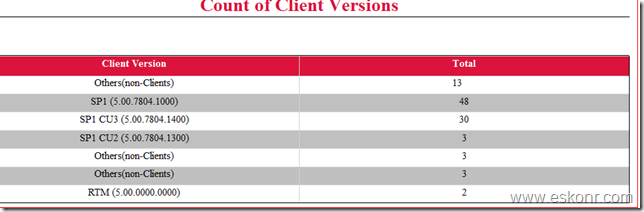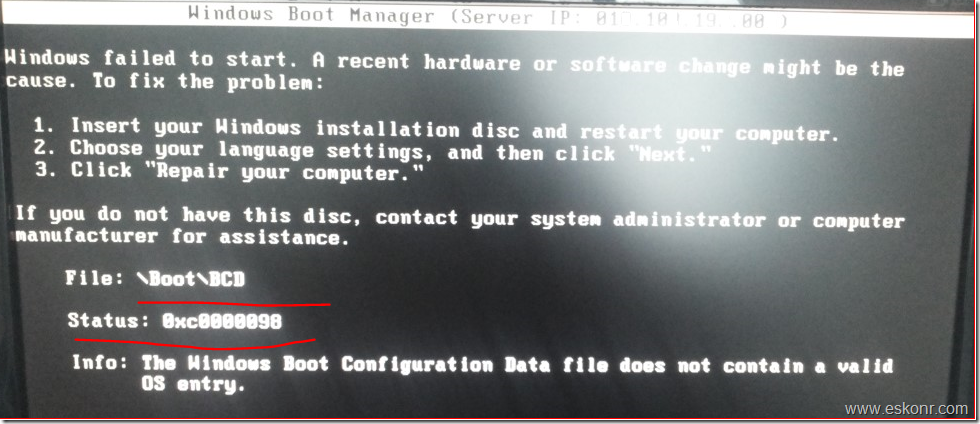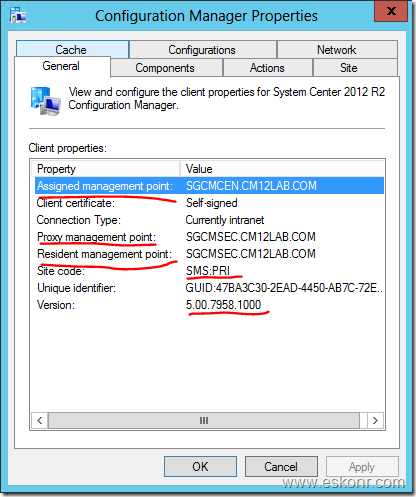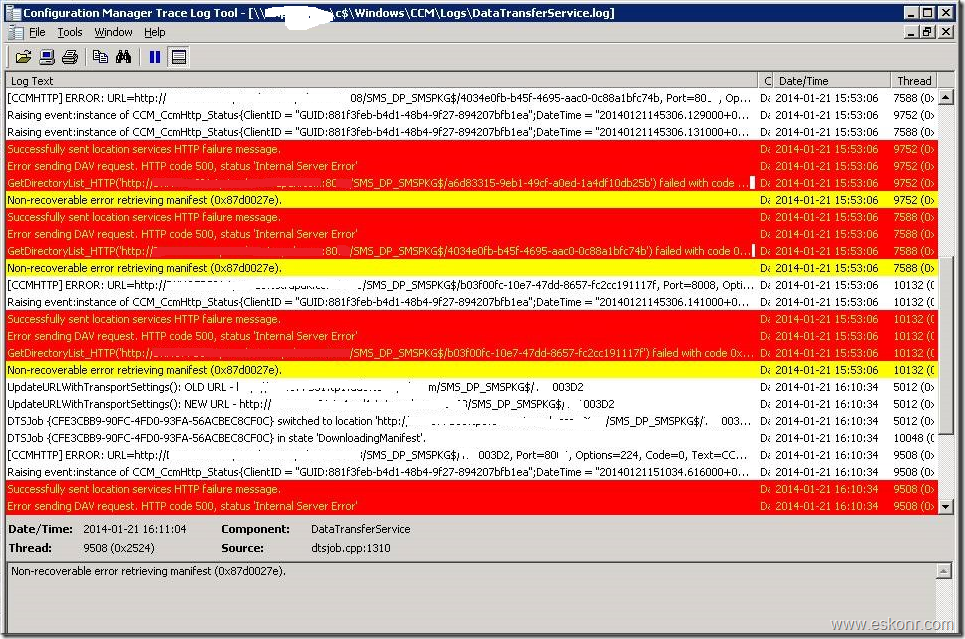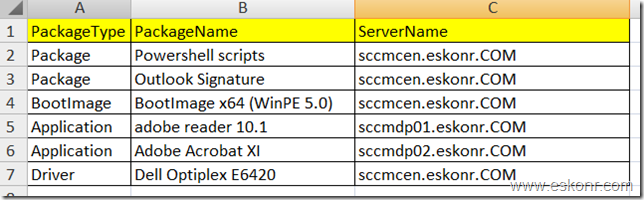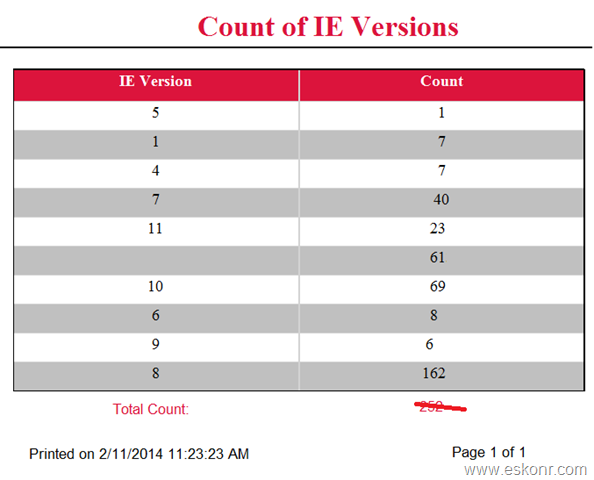Few Days ago,Microsoft released Cumulative Update 3 (supersedes Cumulative update 2 ) for Configuration Manager 2012 SP1 which has around 18 fixes related OSD,Powershell,Software Distribution etc.
More about the hotfix and download refer http://support.microsoft.com/kb/2882125
Installation of Cumulative Update 3 on Configurations manager SP1 is straight forward.you would need to follow the steps,next,next ,done.
This Cumulative Update contains updates for CAS,Primary site(both Stand alone,Hierarchy),Secondary Site,SMS Provider,Configmgr Console and Configmgr Client.
I have updated my Lab with Cumulative Update 3 today,saw couple of packages gets created with this update.
Note:Close the Configuration Manager Administrator Console before you install this update.
After the installation is completed,you will see 4 Packages created 1) Console 2) server (Primary and Secondary) 3) X86 Client and 4 ) X64 Clients
Note: Configuration manager 2012 SP1 CU3 Client version : 5.00.7804.1400.

Packages resides on HotFix Folder from your Configmgr Drive.
Distribute these packages to selected distribution points,monitor the status(distmgr.log,sender.log and pkgxfermgr.log) .
Note :This patch will not install automatically on the Configmr clients, You should distribute the patch (msp file) to all existing clients in the environment.
We will now create collection for each update and then deploy the patch.
SP1 CU3-Console Update:
Select SMS_R_SYSTEM.Client from SMS_R_System inner join SMS_G_System_ADD_REMOVE_PROGRAMS on SMS_G_System_ADD_REMOVE_PROGRAMS.ResourceID = SMS_R_System.ResourceId
where SMS_G_System_ADD_REMOVE_PROGRAMS.DisplayName = “Microsoft System Center 2012 Configuration Manager Console”
and SMS_R_System.Client = “1″ and SMS_R_System.Active = “1″
SP1 CU3-Server Update (all Pri and Sec) :
select SMS_R_SYSTEM.ResourceID,SMS_R_SYSTEM.ResourceType,SMS_R_SYSTEM.Name,SMS_R_SYSTEM.SMSUniqueIdentifier,
SMS_R_SYSTEM.ResourceDomainORWorkgroup,SMS_R_SYSTEM.Client from SMS_R_System
where SMS_R_System.SystemRoles = “SMS Component Server“
SP1 CU3 –X86 Client Update:
select SMS_R_SYSTEM.ResourceID,SMS_R_SYSTEM.ResourceType,SMS_R_SYSTEM.Name,SMS_R_SYSTEM.SMSUniqueIdentifier,SMS_R_SYSTEM.ResourceDomainORWorkgroup,
SMS_R_SYSTEM.Client from SMS_R_System inner join SMS_G_System_SYSTEM on SMS_G_System_SYSTEM.ResourceID = SMS_R_System.ResourceId
inner join SMS_G_System_SMS_ADVANCED_CLIENT_STATE on SMS_G_System_SMS_ADVANCED_CLIENT_STATE.ResourceId = SMS_R_System.ResourceId
where SMS_R_System.Client = “1″ and SMS_G_System_SYSTEM.SystemType = “X86-based PC”
and SMS_R_System.Active = “1″ and SMS_G_System_SMS_ADVANCED_CLIENT_STATE.DisplayName = “CCM Framework”
and SMS_G_System_SMS_ADVANCED_CLIENT_STATE.Version != “5.00.7804.1400“
SP1 CU3 –X64 Client Update:
select SMS_R_SYSTEM.ResourceID,SMS_R_SYSTEM.ResourceType,SMS_R_SYSTEM.Name,SMS_R_SYSTEM.SMSUniqueIdentifier,SMS_R_SYSTEM.ResourceDomainORWorkgroup,
SMS_R_SYSTEM.Client from SMS_R_System inner join SMS_G_System_SYSTEM on SMS_G_System_SYSTEM.ResourceID = SMS_R_System.ResourceId
inner join SMS_G_System_SMS_ADVANCED_CLIENT_STATE on SMS_G_System_SMS_ADVANCED_CLIENT_STATE.ResourceId = SMS_R_System.ResourceId
where SMS_R_System.Client = “1″ and SMS_G_System_SYSTEM.SystemType = “X64-based PC”
and SMS_R_System.Active = “1″ and SMS_G_System_SMS_ADVANCED_CLIENT_STATE.DisplayName = “CCM Framework”
and SMS_G_System_SMS_ADVANCED_CLIENT_STATE.Version != “5.00.7804.1400“
After you do this,collections will populate computers.
Right click on package, deploy to respective collection with required schedule.
Go to the client,do machine policy if you want this to happen quick else wait for the default machine policy retrieval.
Before the CU3 Patch installation,Client Version: 5.00.7804.1000 (SP1)
After the Patch Installation:
 Client is Upgraded to CU3 with version 5.00.7804.1400
Client is Upgraded to CU3 with version 5.00.7804.1400
SCCM Configmgr 2012 SP1 CU3 Installation,Collections ,Upgrade Clients is a post from: Eswar Koneti's Blog