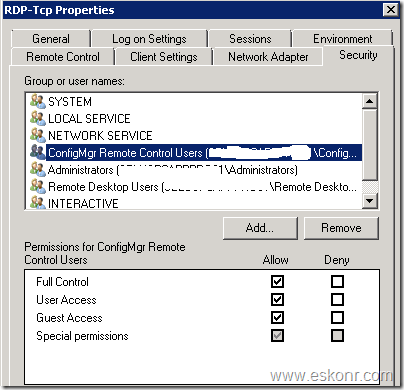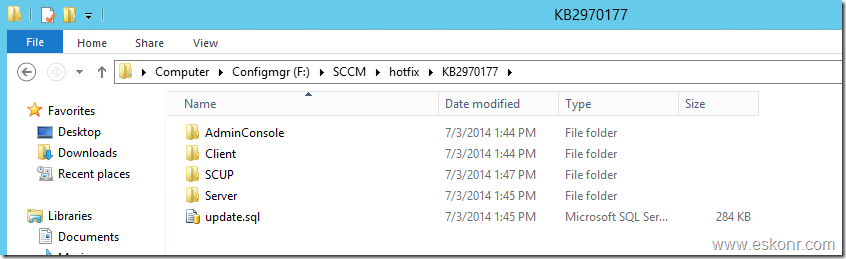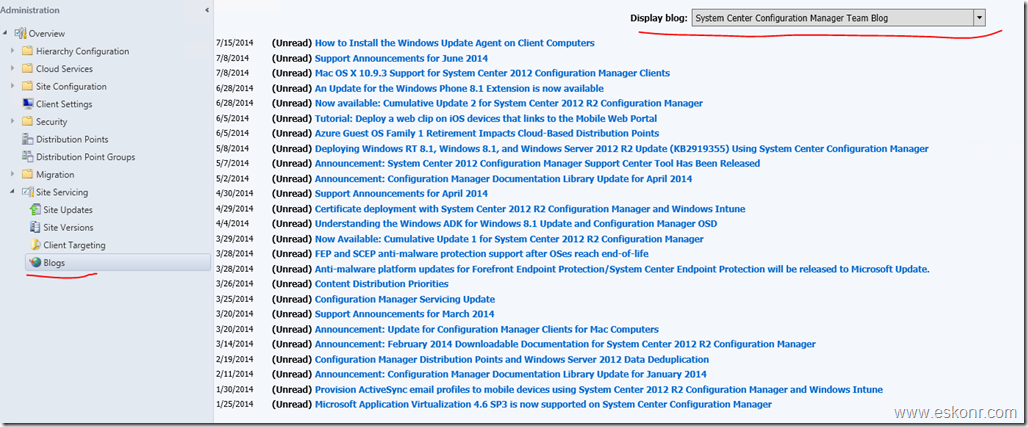This Blog post brings up some basics about Configmgr Client Actions, what they are and what each action does.
After you have installed the Configuration manager 2012 Client on computers, Client will installed (ccmsetup.log) with exit code 0 and It takes little while ,to register the client in Configuration manager Database, assigned to Site, load policies etc.
After a while, you can open Configuration manager applet from Control panel (shortcut to use: control smscfgrc from Run Command), go to Actions, you should see more than 2 actions, if not ,as usual start troubleshooting by looking into logs. On working Configmgr 2012 Client (normal Client but not site server Client), You would see around 11 actions (at least I see on my client) which you can run independently from schedules that are configured in Configuration Manager Console.
![image image thumb2 SCCM Configmgr 2012 Client Actions and its Description]()
Actions:
Application Deployment Evaluation Cycle: This evaluation Cycle is applicable to software deployments (applications) .This action will re-evaluates the requirement rules for all deployments and make sure the application is installed on the computer. The default value is set to run every 7 days.
Discovery Data Collection Cycle: This actions can be considered as Heartbeat Discovery cycle. This action will resend the client information to site and keeping the client record Active ‘I am live’,also responsible to submits a client’s installation status to its assigned site(Status:Yes).If you are migrating the client from SP1 to R2 or R2 to CU1 ,it takes time to get the client version update in Console and update action is carried out by this Cycle.Heartbeat Discovery actions are recorded on the client in the InventoryAgent.log
If you accidentally delete a computer from the configmgr console, do not be panic, it will automatically "come back" if it is still active on the network.For this to happen,wait for the next heartbeat inventory cycle or try running Discovery Data Collection Cycle using manual method or use custom tools or script based.
To know more about what information is sent back to site,refer http://blogs.catapultsystems.com/jsandys/archive/2011/04/29/what%E2%80%99s-in-a-heartbeat.aspx
File Collection Cycle: This action is to search for specific file that you have defined in client Agent settings(Software inventory—collect Files). If the software inventory client agent finds a file that should be collected, the file is attached to the inventory file and sent to the site.This action differs from software inventory in that it actually sends the file to the site , so that it can be later viewed using Resource Explorer.
The site server collects the five most recently changed versions of collected files and stores them in the <ConfigMgr installation directory>\Inboxes\Sinv.box\Filecol directory. If a file has not changed since the last software inventory was collected, the file will not be collected again.
Files larger than 20 MB are not collected by software inventory.The value Maximum size for all collected files (KB) in the Configure Client Setting dialog box displays the maximum size for all collected files. When this size is reached, file collection will stop. Any files already collected are retained and sent to the site.
Hardware Inventory Cycle: The first and very important action to send client inventory information.This is where,most of spending our time troubleshooting clients ,about why the client is not reporting inventory from X days .Many folks think that,hardware inventory is actually getting information about hardware but it is more than that.It inventory information about ‘add and remove programs ‘,OS info,RAM ,disk and many things.
Hardware inventory is WMI inventory that collects the information from WMI ,based on the settings you defined in Client agent settings—>Hardware inventory .Configmgr client will collect only the information that you have selected/customized in client agent settings and send it to server. More info about inventory flow,http://be.enhansoft.com/post/2013/07/25/Troubleshooting-Inventory-Flow.aspx Hardware inventory information will be logged into inventoryagent.log
You can use the collection available here to identify the computers not sending hardware inventory:http://eskonr.com/2009/08/sccm-collection-report-for-hardware-inventory-not-reported-for-x-days/
Machine Policy retrieval and Evaluation Cycle:This action is to download policies assigned to client computer.Anything that you assign to collection(group of computers) like client agent settings,applications related to deployment or what ever.By default,this action will be triggered based on a schedule ,what you have defined in Client agent settings (Policy polling interval (minutes). If you cannot wait until the policy polling interval,you can initiate this action(Adhoc Request),will start pulling the policies from management Point.This action results will be logged into policyagent.log,Policyevalutor.log,policyagentprovider.log
Software Inventory Cycle: Unlike hardware inventory,software inventory,inventory information about file system data and file properties such as .EXE (Executables).you can customize what executable files to be inventories which allows admins to report on software inventory.When this action runs, it inventory the information in the file header of the inventoried files and send to site . This information will be logged into inventoryagent.log on the client.If you are experiencing slow software inventory issues,refer http://be.enhansoft.com/post/2013/10/03/Slow-Software-Inventory-Cycle-in-SCCM-2012.aspx
so what is the difference between Hardware & software Inventory : Hardware inventory works on WMI to get the information about computer and software inventory works on files to get information in the file header.
Software Metering Usage Report Cycle:The name itself says,metering which means, Configmgr client monitor and collect software usage data for the software metering rules that are enabled on the Site .Client computers evaluate these rules during the machine policy interval and collect metering data and send it to site.
After you collect the usage data for specific application, you can use this information in different ways by creating collection.reporting etc. some of the uses of metering are given below:
- How many copies of a particular software program have been deployed to the computers in your organization. Among those computers, you can determine how many users actually run the program.
- How many licenses of a particular software program you have to purchase when you renew your license agreement with the software vendor.
- Whether users are still running a particular software program. If the program is not being used, you might retire the program.
- Which times of the day a software program is most frequently used.
Software updates deployment evaluation Cycle:This action will initiate scan for software updates compliance. Evaluates the state of new and existing deployments and their associated software updates. This includes scanning for software updates compliance, but may not always catch scan results for the latest updates. This is a forced online scan and requires that the WSUS server is available for this action to succeed. This action results will be logged into couple of log files on the client: scanagent.log (scan requests for software updates),UpdatesStore.log(Status of patches like missing,Installed),UpdatesDeployment.log(update activation, evaluation, and enforcement,notify about reboot) etc.
More info about software update compliance: http://technet.microsoft.com/en-us/library/bb694299.aspx
Software Update Scan Cycle: This action Scans for software updates compliance for updates that are new since the last scan. This action does not evaluate deployment policies as the Software Updates Deployment Evaluation Cycle does. This is a forced online scan and requires that the WSUS server is available for this action to succeed. This action results will be logged into WUAHandler.log (if Scan is succeded or not),UpdatesStore.log(Status of patches like missing,Installed),scanagent.log (scan requests for software updates) etc
User Policy retrieval and Evaluation Cycle: This action is similar to Machine Policy Retrieval & Evaluation Cycle, but this will initiates an ad-hoc user policy retrieval from the client outside of its scheduled polling interval.This action results will be logged into policyagent.log,Policyevalutor.log,policyagentprovider.log
Windows Installer Source list update cycle: This action also very important while installing MSI applications.This action causes the Product Source Update Manager to complete a full update cycle. When you install an application using Windows Installer, those Windows Installer applications try to return to the path they were installed from when they need to install new components, repair the application, or update the application. This location is called the Windows Installer source location. Windows Installer Source Location Manager can automatically search Configmgr 2012 distribution points for the source files, even if the application was not originally installed from a distribution point.
I hope this blog post will be helpful to others who are looking for these action to know what they actually do.
SCCM Configmgr 2012 Client Actions and its Description is a post from: Eswar Koneti's Blog
![]()






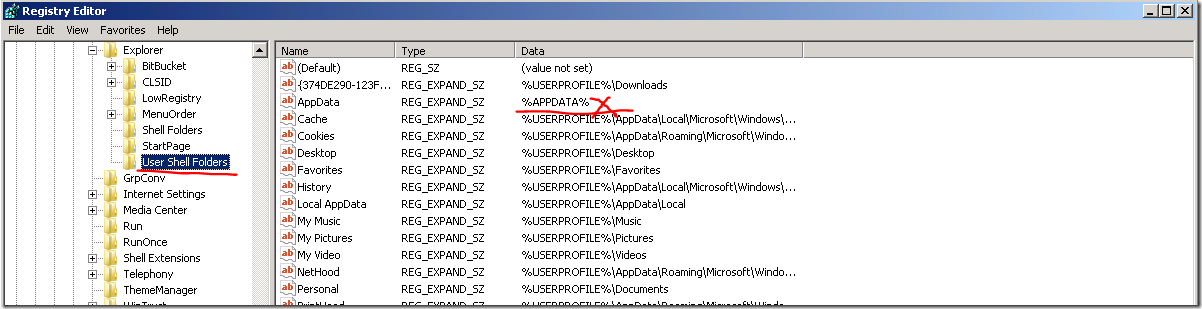




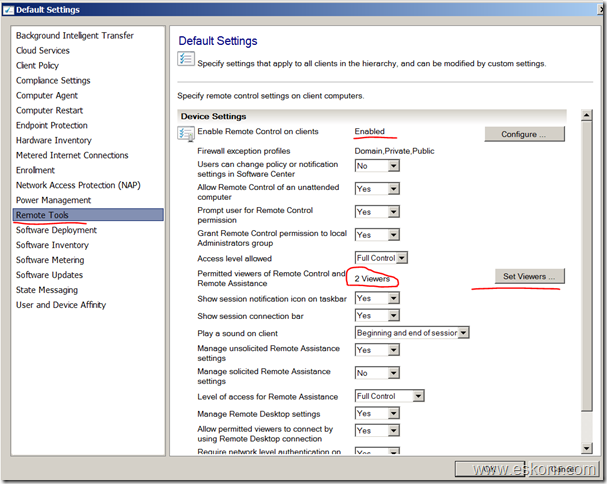
































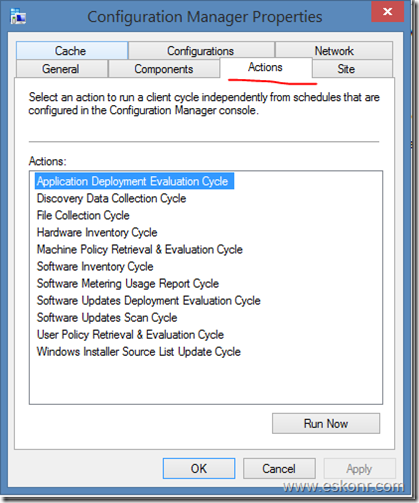

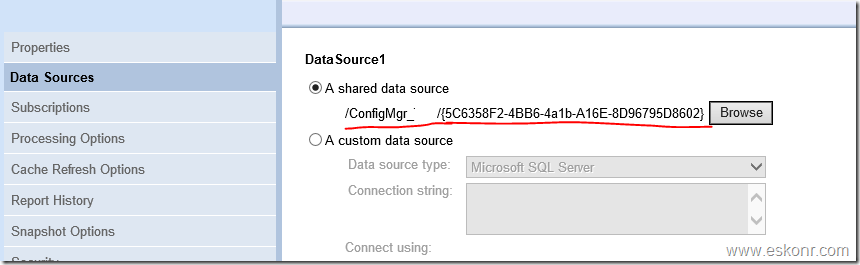
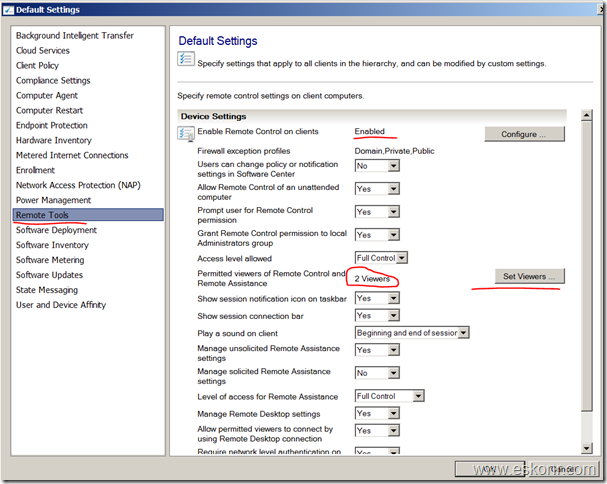
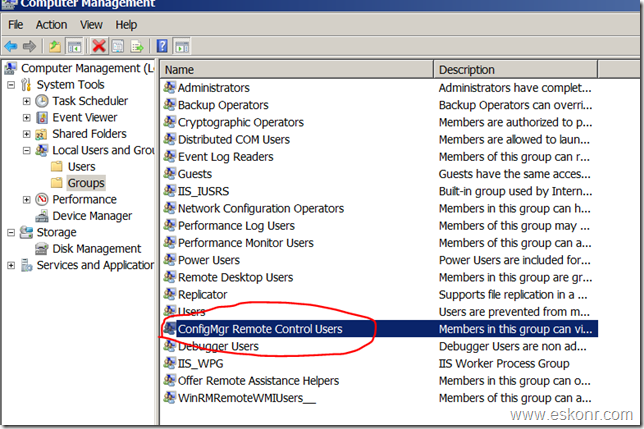
![clip_image002[5] clip image0025 thumb Configmgr 2012 Remote control –How to get Rid of Local security group ConfigMgr Remote Control Users](http://eskonr.com/wp-content/uploads/2014/05/clip_image0025_thumb.jpg)